Using the Watch app
Browse through cards with letters and try to recall the codeword for each letter. If you are not sure the answer reveal the back of the card to see and hear the correct codeword.
Note
The history of browsed cards is deleted at the start of each learning session.
Viewing order
Browsing cards
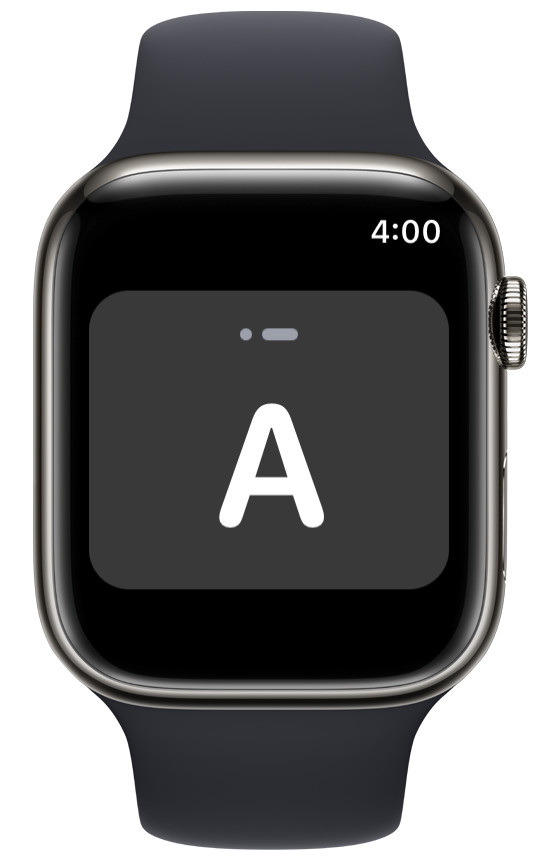
|
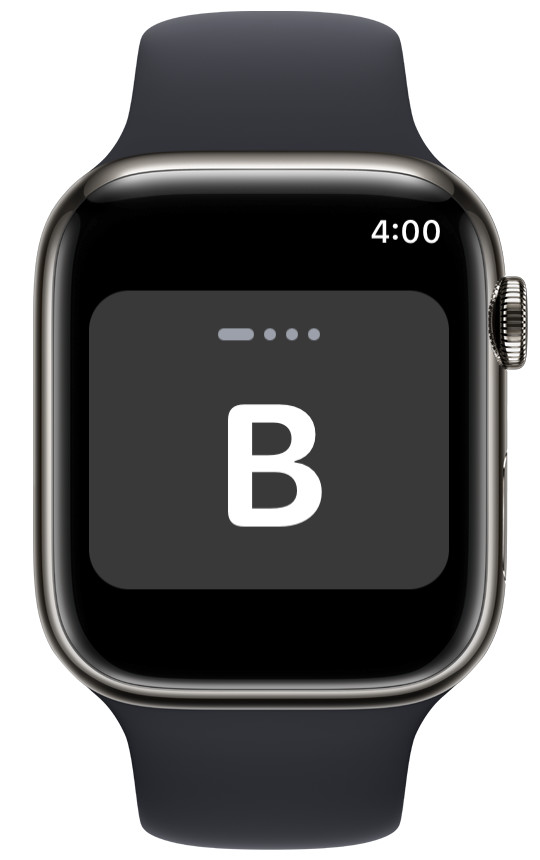
|

|
Checking the codeword
Tap the card to reveal and hear the codeword
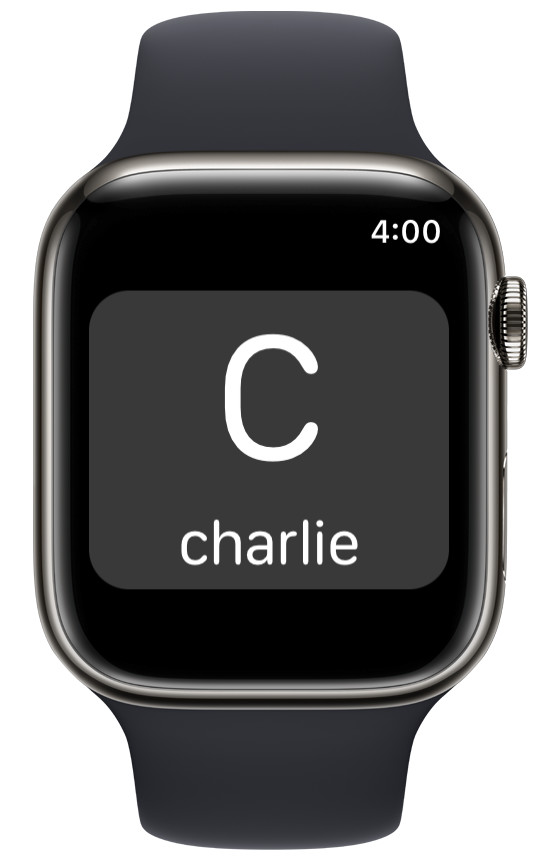
Note
The sound can be muted in settings.
Transcription
The application presents the pronunciation of codewords using a transcription system.
In the application settings, you can choose one of the three available transcription systems: IPA (International Phonetic Alphabet) transcription, ICAO (International Civil Aviation Organization) transcription or plain english.

|

|

|
Changing settings
Long press the card to reveal the settings panel.
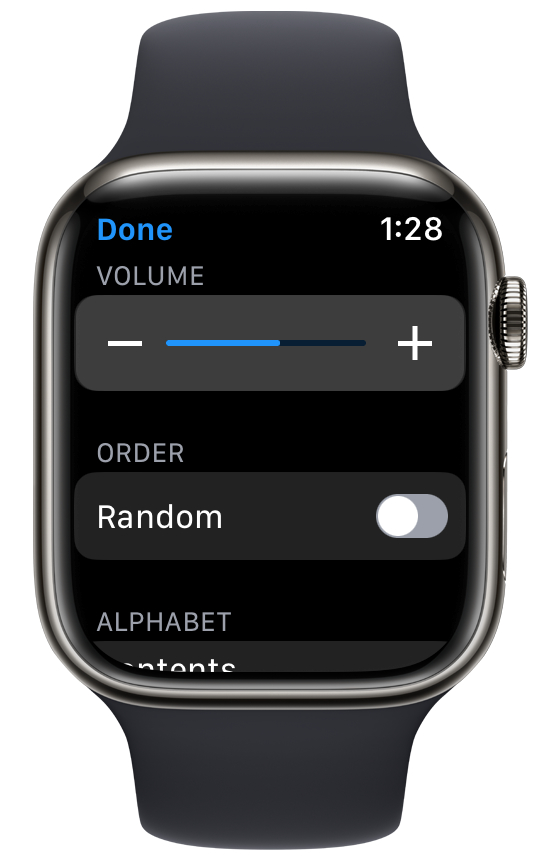
|
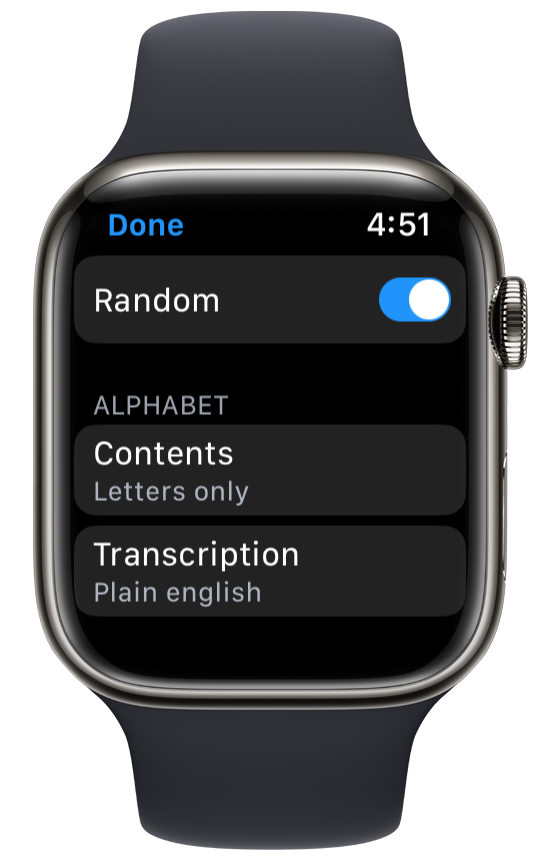
|
Available settings:
Turn on the Random switch to view cards in random order. Turn off the switch to view cards in alphabetical order.
Move the Volume slider left or right to adjust the sound volume. The sound can be muted altogether by moving the slider to the leftmost position.
Select a set of letters, numbers or letters and numbers using the ALPHABET - Contents selector
Select a codeword transcription system using the ALPHABET - Transcription selector
Tap Done to exit the settings panel.
Note
Volume can be adjusted by taping the + and - buttons or by tapping the volume field and turning the crown.
Complications
Complications are small interface elements that users place on the clock face.
The watch app has been equipped with complications. Having the app complication on an active watch face gives you the opportunity to quickly launch the app by tapping the complication.